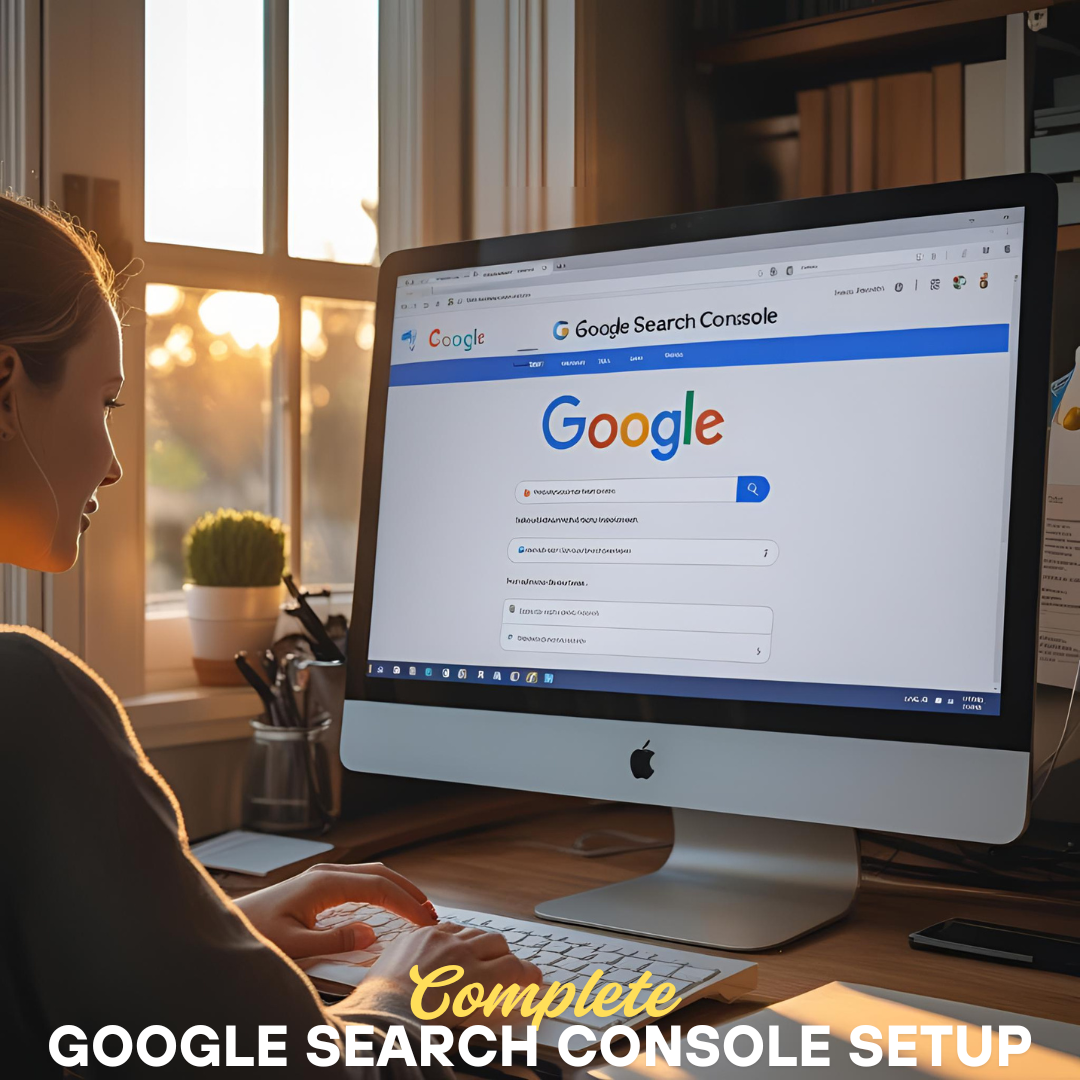Google Search Console Setup
Google Search Console Setup:
A Complete Guide for Website Owners and SEOs
In the realm of search engine optimization (SEO), visibility and data are everything. And when it comes to monitoring your website’s performance in Google Search, Google Search Console (GSC) is your best ally. Whether you’re managing a blog, running an e-commerce store, or overseeing a corporate website, properly setting up GSC provides critical insights that can directly influence your organic growth strategy.
This comprehensive guide will walk you through every step of Google Search Console setup, from account creation to leveraging its tools for technical and content-based SEO improvements.
Table of Contents
- What Is Google Search Console?
- Why You Need Google Search Console
- Google Search Console vs Google Analytics
- Step-by-Step Guide to Setting Up Google Search Console
- Verifying Site Ownership (5 Methods Explained)
- Adding Multiple Versions of Your Website
- Submitting Your Sitemap
- Setting Preferred Domain and URL Parameters
- Understanding the GSC Dashboard
- Key Reports and How to Use Them
- Fixing Errors with GSC (Coverage, Mobile Usability, Core Web Vitals)
- Tracking Keywords and Search Performance
- Using GSC for Link Building and Monitoring
- Best Practices and Pro Tips
- Common Mistakes to Avoid
- Conclusion
1. What Is Google Search Console?
Google Search Console is a free tool provided by Google that allows website owners to monitor, troubleshoot, and optimize their site’s presence in Google Search results. It does not affect how your site is ranked, but it provides data to help improve your SEO.
With GSC, you can:
- Track keyword rankings
- Monitor site indexing
- Submit sitemaps
- Identify mobile usability issues
- Review backlink profiles
- Receive alerts about manual actions or penalties
2. Why You Need Google Search Console
No matter your website type, Google Search Console is essential for:
- SEO strategy – understanding how Google views your site
- Error detection – resolving crawl or indexing problems
- Optimization – identifying high- and low-performing pages
- Security – detecting malware or security threats
- Performance insights – tracking impressions, clicks, and CTR
3. Google Search Console vs Google Analytics
| Feature | Google Search Console | Google Analytics |
|---|---|---|
| Tracks Organic Search | ✅ Yes | ✅ Yes |
| Tracks All Traffic Sources | ❌ No | ✅ Yes |
| Provides Crawl & Index Reports | ✅ Yes | ❌ No |
| Monitors Backlinks | ✅ Yes | ❌ No |
| Keyword Data (Queries) | ✅ Yes | Limited |
| Page Experience (Core Web Vitals) | ✅ Yes | ❌ No |
Use both tools together for a complete understanding of site traffic and SEO performance.
4. Step-by-Step Guide to Setting Up Google Search Console
Let’s walk through how to set up GSC from scratch.
✅ Step 1: Sign in to Google Search Console
Visit https://search.google.com/search-console and sign in with your Google account (preferably linked to your business or website).
✅ Step 2: Choose a Property Type
GSC offers two options:
- Domain Property – Tracks all URLs across subdomains and protocols (http/https)
- URL Prefix Property – Tracks a specific URL (e.g.,
https://www.example.com)
Recommendation: Use Domain property for full coverage.
✅ Step 3: Verify Site Ownership (see next section)
5. Verifying Site Ownership (5 Methods Explained)
Google requires you to verify ownership of the website before accessing data.
Verification Methods:
- DNS Verification (Domain Property Only)
- Add a TXT record in your domain registrar’s DNS settings.
- Best for full site tracking.
- Takes a few minutes to hours.
- HTML File Upload
- Download a file provided by GSC and upload it to your site’s root directory.
- HTML Tag
- Insert a meta tag into your website’s
<head>section. - Ideal for CMS like WordPress.
- Insert a meta tag into your website’s
- Google Analytics
- If GA is already installed, GSC can verify using your GA tracking code.
- Google Tag Manager
- Works if GTM is installed and published on your site.
After verifying, you can now access your property in GSC.
6. Adding Multiple Versions of Your Website
Google treats http, https, www, and non-www as separate properties in the URL Prefix method.
Add All Variants:
http://example.comhttps://example.comhttp://www.example.comhttps://www.example.com
Then set the preferred version (usually https://www.example.com) to consolidate reporting.
Using Domain Property automatically includes all variations.
7. Submitting Your Sitemap
A sitemap helps Google find and index your pages more efficiently.
How to Submit:
- Go to “Sitemaps” in the left-hand menu.
- Enter your sitemap URL (e.g.,
sitemap.xml) - Click Submit.
You can create a sitemap using:
- Yoast SEO (WordPress)
- Screaming Frog
- XML-sitemaps.com
Monitor the status of your sitemap regularly for errors or exclusions.
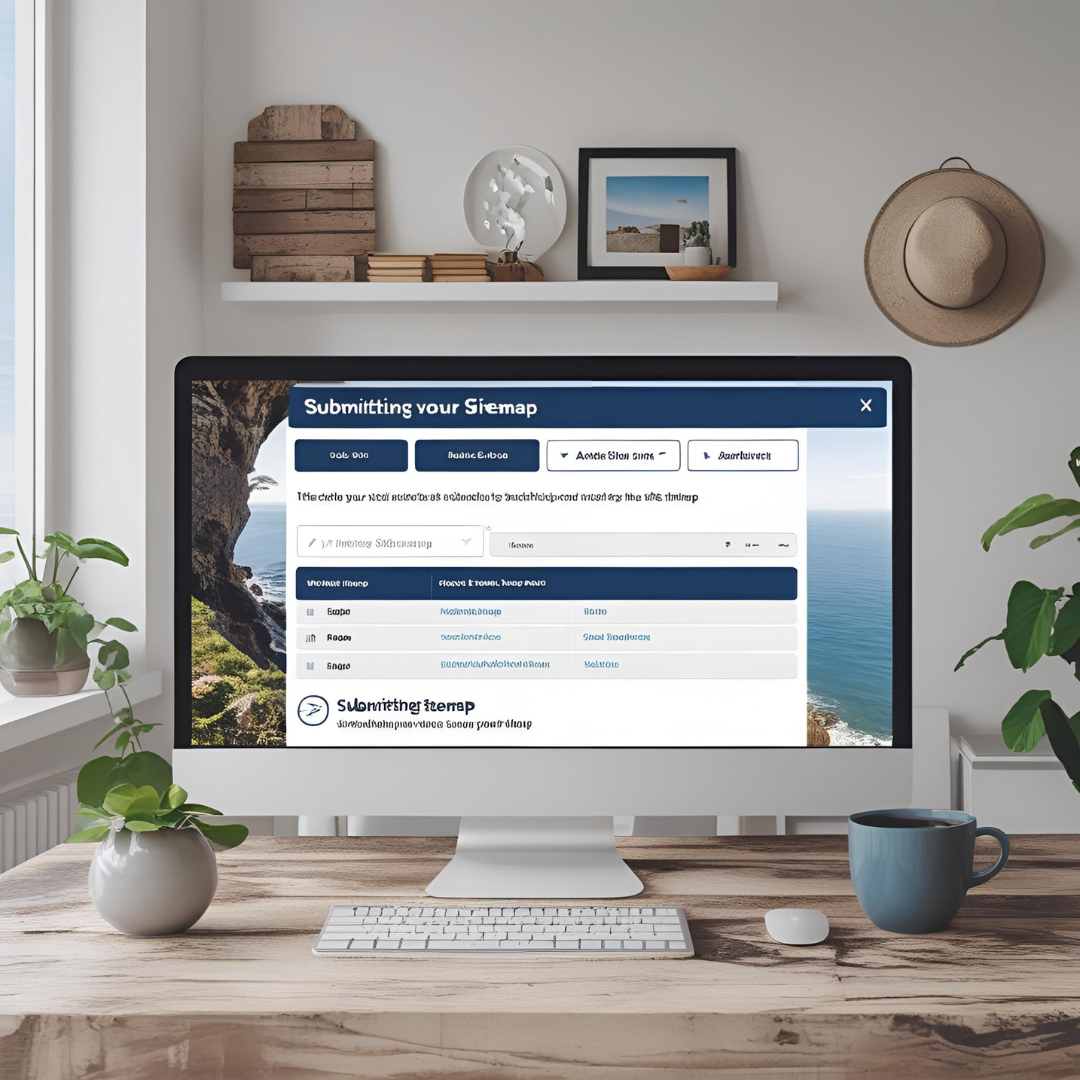
8. Setting Preferred Domain and URL Parameters
If using the URL prefix method, you can indicate a preferred domain (e.g., www vs non-www).
You can also set URL parameters (like ?ref=source) to tell Google how to handle them.
This ensures Google indexes the correct version of your pages and avoids duplicate content issues.
9. Understanding the GSC Dashboard
After setup, the GSC dashboard becomes your control panel.
Main Sections:
- Overview – Summary of coverage, performance, and enhancements
- Performance – Clicks, impressions, CTR, and keyword positions
- URL Inspection – Check individual URL index status
- Coverage – Crawl errors and indexed pages
- Sitemaps – Submitted sitemaps and indexing stats
- Mobile Usability – Issues affecting mobile experience
- Core Web Vitals – Page speed and experience metrics
- Security & Manual Actions – Alerts about penalties or threats
- Links – External and internal link profiles
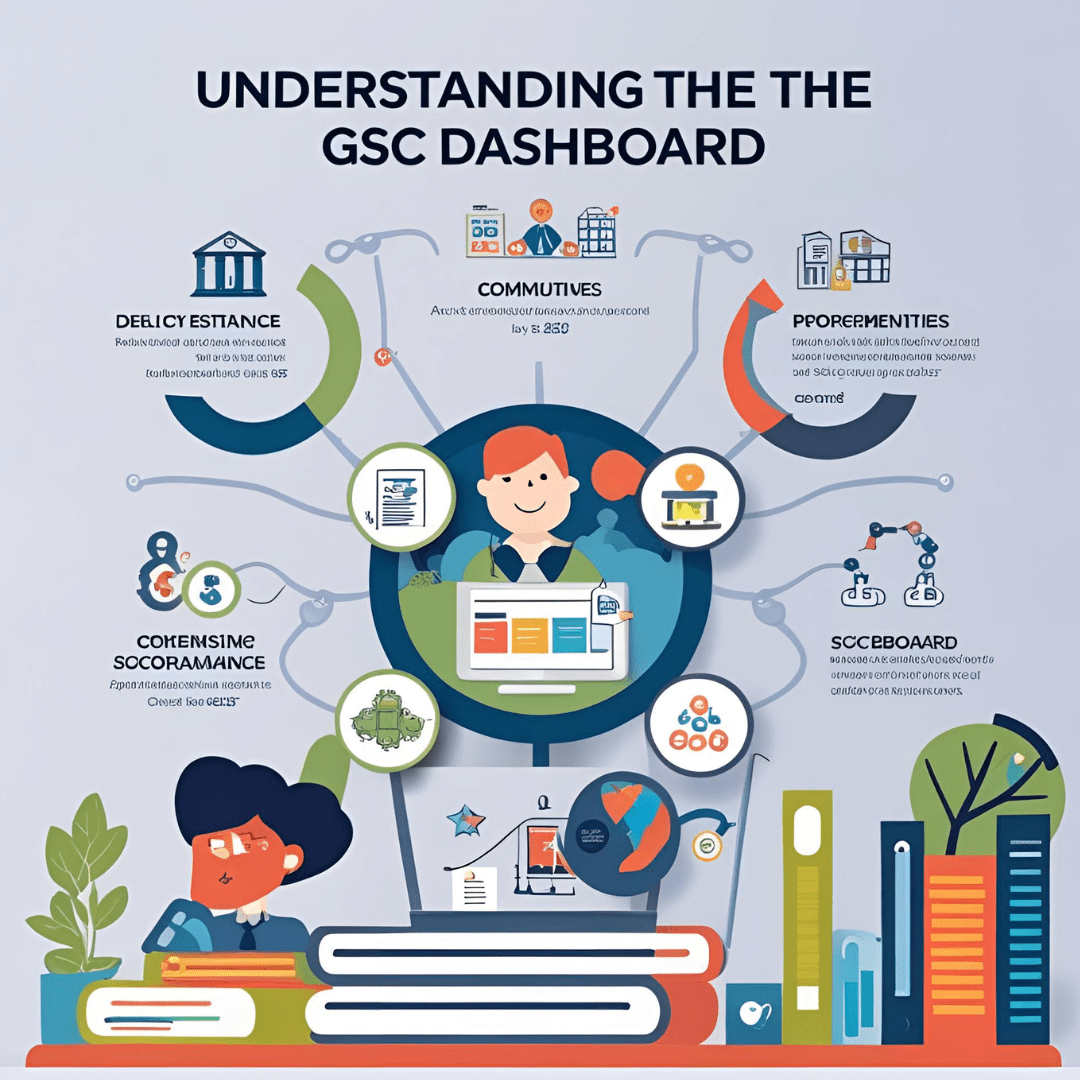
10. Key Reports and How to Use Them
Performance Report:
- Queries: See which search terms bring users
- Pages: Discover top-performing pages
- Devices: Desktop vs mobile traffic
- Countries: Understand geographic reach
- Dates: Track performance over time
URL Inspection Tool:
- Check if a page is indexed
- See last crawl date
- Request reindexing
Coverage Report:
- “Valid” – Pages successfully indexed
- “Excluded” – Pages intentionally skipped
- “Errors” – Pages with crawl issues (fix these promptly)
11. Fixing Errors with GSC
⚠️ Common Errors:
- 404 Not Found: Page missing—redirect or fix the link.
- Server (5xx) Errors: Server unavailable—check hosting.
- Redirect Errors: Looping or broken redirects—correct the chain.
- Mobile Usability Issues: Touch elements too close, viewport not set, etc.
- Core Web Vitals: LCP, FID, and CLS—improve page speed and layout.
Use PageSpeed Insights or Lighthouse to fix Web Vitals issues.
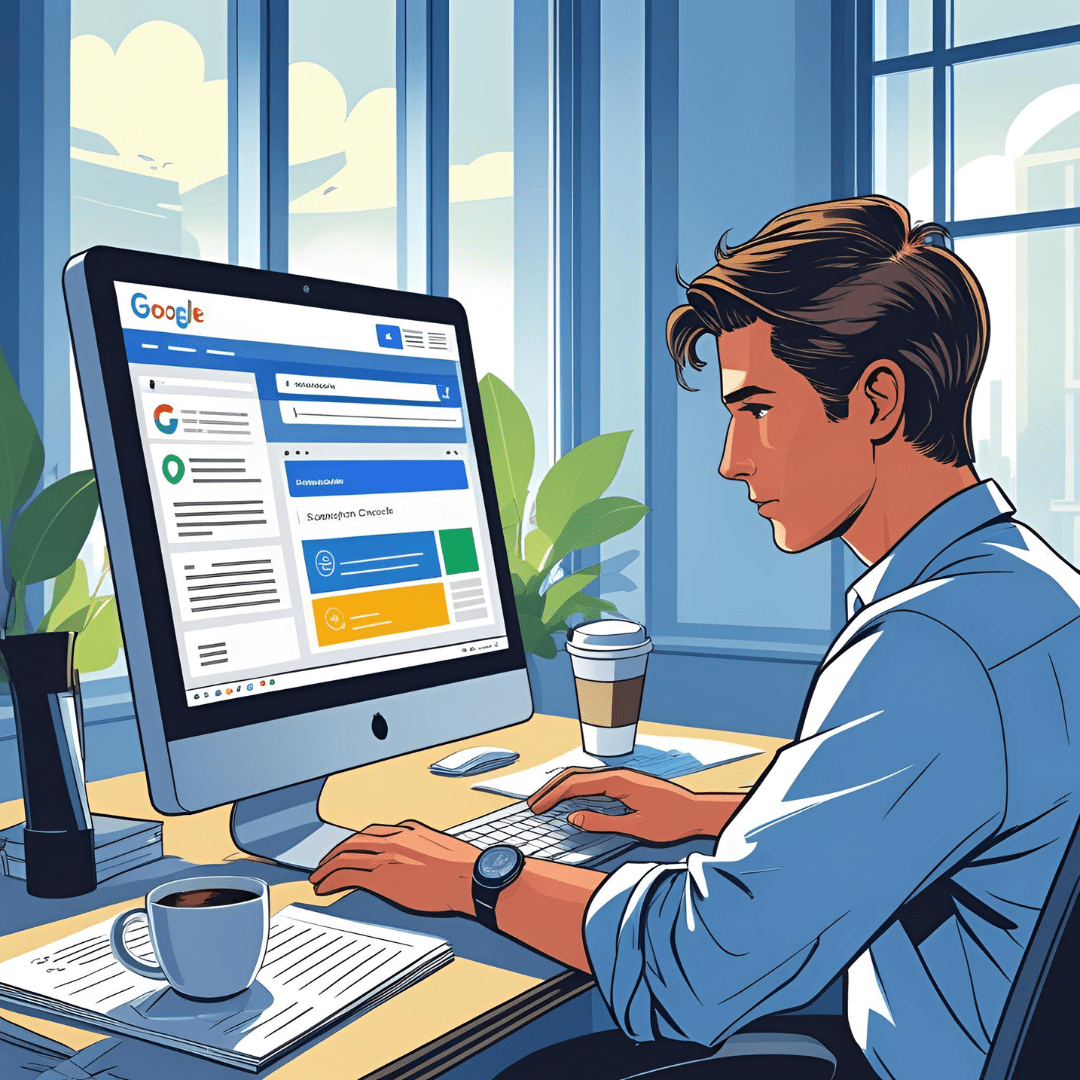
12. Tracking Keywords and Search Performance
Use the Queries tab under Performance to find:
- Which keywords your site ranks for
- Their average position
- Click-through rate (CTR)
You can:
- Identify high-impression, low-click pages (optimize title/description)
- Track keyword improvements over time
- Export data for deeper analysis in Google Sheets or Excel
13. Using GSC for Link Building and Monitoring
Check the Links section to view:
- External links: Sites linking to you
- Top linking text: Anchor text used
- Top linked pages: Your most referenced content
- Internal links: Ensure proper interlinking of content
Disavow low-quality or spammy links if necessary using the Disavow Tool.
14. Best Practices and Pro Tips
- ✅ Check GSC weekly for errors and updates
- ✅ Use annotations in your reports to track updates or campaigns
- ✅ Integrate GSC with Google Data Studio for custom dashboards
- ✅ Monitor core web vitals to stay ahead of algorithm changes
- ✅ Combine GSC data with Google Analytics for deeper insights
15. Common Mistakes to Avoid
- ❌ Not verifying all site variations (www, non-www, http/https)
- ❌ Ignoring coverage and mobile usability reports
- ❌ Forgetting to submit your sitemap
- ❌ Not using the URL Inspection tool for new pages
- ❌ Overlooking GSC’s link reports in favor of third-party tools
Google Search Console offers first-party data straight from Google—it should be your SEO command center.
16. Conclusion
Setting up Google Search Console is not just a checkbox—it’s the foundation of any data-driven SEO strategy. From monitoring your keyword rankings to resolving indexing issues and optimizing performance, GSC offers everything you need to ensure your site is search engine ready.
By taking the time to set it up properly and using its tools regularly, you gain a significant edge in improving visibility, usability, and trustworthiness with both users and Google.
Remember: You can’t improve what you don’t measure—and GSC helps you measure what matters most.